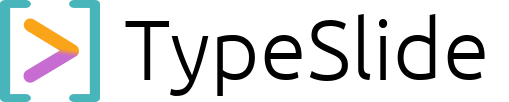TypeSlide
Markdown Formatting
Crafting Your Content with Standard Syntax.
TypeSlide fully embraces standard Markdown syntax, allowing you to focus on your message’s clarity and structure without wrestling with styling menus. Here’s a comprehensive guide to the essential Markdown elements you’ll use daily to format your text, lists, and more.
Headings (Slide Titles, Blocks, Columns, and Content)
Headings define the hierarchy of your content. TypeSlide uses the standard Markdown # to ###### (single to six hash marks) for headings, but with specific interpretations for slides, blocks, and columns.
# (Single Hash): New Slide Title
- Use
#at the beginning of a line to start a new presentation slide. The text following the#becomes the slide’s main title. - Example:
# My Section Title
This is content for the new slide.
##### (Five Hashes): Centered Title Slide Layout
- When
#####is placed on the second line or later of a slide (after its initial#title), it instructs TypeSlide to center all content on that specific slide, applying a “title slide” style. - Example:
# Main Presentation Title
#####
Your Name / Company
Date
## (Two Hashes): New Block Title
- Use
##to create a new horizontal content block within a slide. Content following this will belong to this new block. - Example:
# My Slide
## Key Section A
Content for Section A.
### (Three Hashes): New Column Title
- Use
###to create a new vertical column within the current block. Content following this will reside in this column, positioned next to previous columns in the same block. - Example:
# Comparison Slide
## Features
### Feature Set 1
* Detail X
### Feature Set 2
* Detail Y
#### to ###### (Four to Six Hashes): Sub-Headings within Blocks/Columns
- These can be used for sub-headings within a block or column, for further organization of content that is not meant to trigger a new block or column layout.
- Example:
## Detailed Analysis
#### Subsection One
In-depth content here.
Paragraphs and Line Breaks
- Paragraphs: Simply type your text. Markdown interprets lines separated by a blank line as new paragraphs.
This is the first paragraph.
This is the second paragraph.
Line Breaks (Soft Breaks): To create a line break within the same paragraph (without starting a new one), end a line with two or more spaces, then press Enter.
First line of text.
Second line of text, within the same paragraph.
Text Styling (Bold, Italic, Strikethrough)
Bold: Use two asterisks **text** or two underscores __text__.
This is **bold text**.
Italic: Use single asterisks *text* or single underscores _text_.
This is *italic text*.
Bold and Italic: Combine them! ***text***.
This is ***bold and italic text***.
Strikethrough: Use two tildes ~~text~~.
This is ~~strikethrough text~~.
Lists (Unordered, Ordered, and Nested)
Lists are great for presenting information clearly.
- Unordered Lists (Bullet Points): Use
*,-, or+followed by a space.
* Item One
– Item Two
+ Item Three
Ordered Lists: Use a number followed by a period and a space. Markdown will automatically number them correctly.
1. First item
2. Second item
3. Third item
Nested Lists: Indent list items with two or four spaces (or a tab).
* Main Item
* Sub-item 1
* Sub-sub-item A
* Sub-item 2
Blockquotes
Use a > symbol at the beginning of a paragraph to create a blockquote.
> “The only way to do great work is to love what you do.”
> – Steve Jobs
Code (Inline and Blocks)
Inline Code: Use single backticks `code` for short code snippets within a sentence.
To print, use the `console.log()` function.
Code Blocks: Use triple backticks (“““) on separate lines before and after your code block. You can specify the language for syntax highlighting.
“`python
def hello_world():
print(“Hello, TypeSlide!”)
Tables
TypeSlide supports standard Markdown tables for structured data.
| Header 1 | Header 2 | Header 3 |
| :——- | :——: | ——-: |
| Row 1 Col 1 | Row 1 Col 2 | Row 1 Col 3 |
| Row 2 Col 1 | Row 2 Col 2 | Row 2 Col 3 |
Horizontal Rules
Use three or more hyphens (---), asterisks (***), or underscores (___) on a line by themselves to create a thematic break.
—
TypeSlide-Specific Markdown (Brief Mention)
For details on LaTeX Math and To-Do Markers, please refer to their dedicated deep-dive sections, as these are TypeSlide-specific enhancements to Markdown.
LaTeX Math Deep Dive To-Do Markers Deep Dive