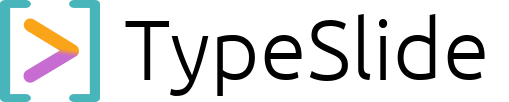TypeSlide
Auto Table of Contents
Seamless Navigation for Your Audience.
For complex presentations, a clear roadmap is essential. TypeSlide takes the tedious work out of creating an index, automatically generating a clickable Table of Contents (ToC) that ensures your audience can easily navigate through your deep dives and intricate explanations.
1. How It Works: Dynamic Section Management.
TypeSlide’s ToC feature leverages the logical structure of your presentation, driven by distinct “Sections” you define. This gives you granular control over what appears in your Table of Contents.
- Define Your Sections: In the TypeSlide editor, you’ll find an “Add Section” button (located in the top-left navigation). Clicking this allows you to group a series of slides into a logical section.
- Automatic ToC Inclusion: Once a Section is created, its title is automatically added to your presentation’s Table of Contents. TypeSlide dynamically builds the ToC based on all defined Sections.
- Interactive Navigation: The generated ToC isn’t static. In view mode, it becomes an interactive navigation menu, allowing your audience to jump directly to any Section with a single click.
2. Tailoring Your Table of Contents.
You have full control over which Sections appear in your ToC, allowing you to fine-tune your audience’s navigation experience:
- Exclude from ToC: For any Section you wish to omit from the Table of Contents (e.g., an appendix, a hidden slide, or content not central to the main flow), simply click the three-dots menu (
...) next to that Section in your editor’s overview and select “Exclude from ToC.” - Maintain Your Narrative: This selective inclusion helps you manage the “red thread” of your presentation. You can easily reorder Sections by dragging and dropping them in the editor, and the ToC will instantly update, ensuring your narrative flow remains perfectly intact without manual re-indexing.
3. Best Uses.
The Auto Table of Contents with Section management shines in several scenarios:
- Technical Reports & Whitepapers: For extensive presentations that serve as digital documents, allowing readers to quickly find specific data points or methodologies.
- Academic Lectures & Theses: Helps students and colleagues follow complex arguments and revisit key chapters.
- Product Demos & Training Materials: Enables users to jump to relevant features or specific training modules.
- Any Long-Form Content: When you have many distinct topics, a flexible ToC drastically improves audience engagement and comprehension.