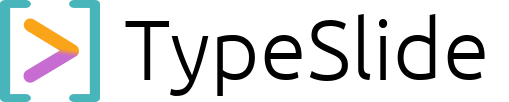TypeSlide
Core Concepts & Architecture
Mastering TypeSlide’s Layout Engine.
Understanding TypeSlide’s unique approach to layout is key to unlocking its full power. Beyond simply creating slides, TypeSlide allows you to organize your content spatially using a powerful block and column system, all driven by intuitive Markdown.
1. The Slide (#): Your Primary Canvas
As you learned in #) followed by its title. Think of the slide as your overarching canvas. All subsequent content, blocks, and columns belong to the current slide until the next # appears.
- Syntax:
# My Slide Title
2. Blocks (##): Horizontal Content Grouping
Blocks are TypeSlide’s way of horizontally organizing content within a slide. You can think of them as distinct horizontal sections or containers that stack vertically on a single slide. They are essential for breaking up long content or for setting up multi-column layouts.
-
Syntax:
## My Block Title
-
How it works: A
##at the beginning of a line defines a new block. All content following this##(including columns) belongs to this block, until another##or a new slide (#) is encountered. -
Purpose:
- To logically group related content.
- To act as a container for columns (as you’ll see below).
- Crucially,
##is also used to close a column (started with###) and revert to a single-column layout within the current block.
-
Example (Basic Block):
# My Slide
This is some introductory text on my slide.
## First Section
Content for my first horizontal section. This will take up the full width of the slide.
## Second Section
Content for my second horizontal section. This will appear below the first.
3. Columns (###): Vertical Content Division
Columns allow you to arrange content side-by-side horizontally within a block. This is incredibly powerful for presenting comparisons, side notes, or visually separating elements on a single slide.
-
Syntax:
### My Column Title
-
How it works: A
###at the beginning of a line defines a new column. This column will appear next to the previous content within the current block. Subsequent###lines will create additional columns alongside each other. -
Important Note: Columns must be created within a block (
##). They cannot exist directly under a slide title (#) without an intervening block. To exit a column layout and return to a full-width block, you simply start a new block with##. -
Example (Two Columns):
# Comparing Ideas
## Our Approach
### Column 1: Idea A
* Point 1
* Point 2
### Column 2: Idea B
* Point X
* Point Y
## Conclusion
This content appears below the two columns, full width again.
4. The Hierarchy: Slides > Blocks > Columns
TypeSlide’s layout is a clear hierarchy, which makes structuring even complex presentations logical:
- A Slide (
#) contains:- Direct content (full width)
- One or more Blocks (
##), which stack vertically.
- A Block (
##) contains:- Direct content (full width within the block)
- One or more Columns (
###), which arrange horizontally within that block.
Understanding this nesting is key to designing sophisticated layouts that always remain perfectly aligned and responsive.