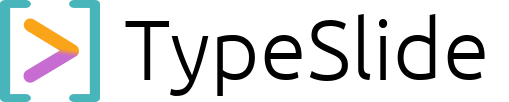Blog
Stop Drowning in Slides: How TypeSlide’s Blocks & Columns Save Your Layout (and Sanity).
If you’ve ever tried to present anything more complex than a bullet-point list in traditional presentation software, you know the pain. You want to compare two code snippets side-by-side, present data with an accompanying explanation, or structure a slide with multiple distinct sections. What do you get? A frantic ballet of text boxes, alignment guides, and the ever-present threat of your entire layout exploding with one wrong click.
We’ve been there. It’s frustrating, wastes your precious time, and pulls you away from refining your actual content.
This is exactly why TypeSlide was engineered differently. We understand that structure isn’t just about new slides; it’s about intelligent organization within a slide. Enter Blocks (##) and Columns (###).
The Problem with Traditional Layouts
Most presentation tools force you into rigid, predefined templates or demand pixel-perfect manual adjustments for anything that isn’t a simple title-and-body. Trying to create a clean, multi-pane layout often results in:
-
Manual Alignment Hell: Dragging and dropping boxes, hoping they line up across slides.
-
Layout Fragility: One small change somewhere else sends your perfectly aligned elements into disarray.
-
Visual Clutter: Compromising on presentation quality because getting the layout right is too much work.
TypeSlide’s Solution: Markdown-Powered Layout Control
At TypeSlide, we believe you should define your content’s structure with the same clarity and control you’d use for code. Our Blocks and Columns features transform simple Markdown into sophisticated, perfectly aligned layouts, automatically.
Blocks (##): Your Horizontal Organizers
Think of a Block as a distinct horizontal section within your slide. You use ## at the beginning of a line to define it. Blocks are perfect for:
-
Grouping related content: Separate different topics or phases on the same slide.
-
Creating full-width sections: Present a single idea that spans the entire slide before introducing columns.
-
Breaking out of columns: A new
##block automatically ends any active column layout and returns to a full-width presentation.
Example:
# My Slide
## Introduction
This is the first block, taking up the full width.
## Key Concepts
This is the second block, appearing below the first.
Columns (###): Your Vertical Dividers
Columns allow you to place content side-by-side within a block. This is incredibly powerful for comparisons, dual explanations, or side-by-side visuals. You use ### at the beginning of a line to define a new column.
Example:
# Product Comparison
## Feature Overview
### Product A
* Blazing Fast
* Easy to Use
* Great Community
### Product B
* Robust Security
* Extensible API
* Enterprise Ready
In your TypeSlide presentation, “Product A” and “Product B” (and their bullet points) would automatically render side-by-side within the “Feature Overview” block, perfectly aligned without you touching a mouse to draw a box.
Why This Matters for You
-
Automated Precision: No more manual tweaking. TypeSlide’s engine automatically calculates and renders the perfect proportions for your blocks and columns.
-
Layout Stability: Your layout is derived directly from your Markdown structure. This means it’s incredibly robust; you can change themes, add content, or collaborate, and your structure remains rock-solid.
-
Enhanced Readability: Present complex information in a clear, digestible format. Compare features, show code next to output, or display data with its interpretation—all cleanly organized.
-
Focus on Content: Spend your time perfecting your message and insights, not fighting your tools.
TypeSlide empowers you to build presentations the way you build code: with logic, structure, and a deep understanding of how elements relate. Stop letting your software dictate your design. Take control with Markdown Blocks and Columns.