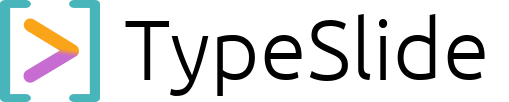TypeSlide
To-Do Markers
Your In-Presentation Workflow Assistant.
TypeSlide’s custom To-Do Markers are more than just notes; they’re an integrated workflow assistant, allowing you to embed actionable reminders directly into your presentation content. These markers are designed to be your private guide, ensuring you stay on track during preparation and delivery, with immediate visibility into your progress.
1. Understanding the Syntax: Simple & Powerful
Forget complex Markdown lists. TypeSlide’s To-Do Markers use a unique, easy-to-remember syntax:
- To create an unchecked To-Do:
(Simply type :TODO: followed by a space and your task description.)
2. Purpose and Key Benefits: Stay Organized, At a Glance
TypeSlide’s To-Do Markers are incredibly versatile and offer significant organizational advantages:
-
Integrated Presenter Prompts: Jot down specific points you want to elaborate on during your live presentation, ensuring you hit every crucial detail without cluttering the audience’s view.
-
Action Items & Follow-ups: Mark tasks that need to be done after the presentation, directly within the context of the relevant slide.
-
Content Checklist: Use them during the drafting phase to track content elements you still need to add or refine for each slide.
-
Visual Status in Editor: In your TypeSlide editor, these
:TODO:markers will render as a distinct, bright red marker, making them instantly visible and easy to spot amongst your content. -
Sections Overview Integration & Counting: This is where the magic happens! TypeSlide automatically detects and counts your To-Do Markers within each Section of your presentation. You’ll see a clear count of open To-Dos directly in your Sections overview (often in the left sidebar). This gives you an at-a-glance dashboard of your progress, letting you immediately identify which Sections require more attention.
-
Audience-Invisible: This is paramount. To-Do Markers do not appear in the final, rendered presentation that your audience sees or that you share via a link. They are purely for your editor view, keeping your slides clean and professional for viewers.
3. Practical Examples
Here’s how you might use To-Do Markers within your presentation:
# Q3 Review – Progress Update
## Key Achievements
* Launched new feature A
* Achieved 15% user growth
:TODO: Remember to highlight Q4 challenges in discussion
## Next Steps
### Development
:TODO: Start backend integration for Feature B
:TODO: Review API documentation for new endpoint
### Marketing
:TODO: Draft social media campaign for Q3 results
In the editor, you’d see the red markers. In your Sections overview, you’d see a count indicating how many :TODO: items are open in “Key Achievements,” “Development,” and “Marketing” sections respectively. In the audience-facing presentation, these :TODO: lines simply won’t render, keeping your slides pristine.
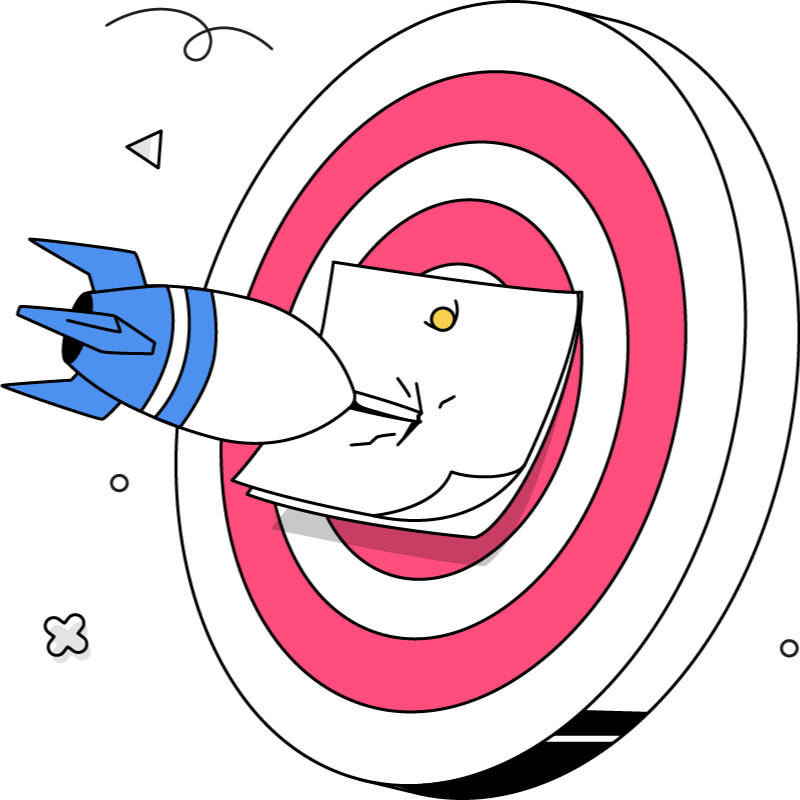
4. Tips for Effective Use
-
Keep it Concise: Markers are meant to be quick reminders, not long paragraphs.
-
Consistent Placement: Develop a personal habit for where you place them (e.g., always at the top of a slide, or directly below the content they relate to).
-
Utilize Section Counts: Regularly check your Sections overview to monitor your To-Do progress and prioritize your efforts.